Submitting Agency App Assets
This page provides instructions for submitting agency assets to PulsePoint for in app use. Please direct files and questions to support@pulsepoint.org.
App Assets
Unit/Group notifications
Unit/Group Notifications allow agency personnel to receive dispatch notifications for all incidents based on station, unit, team, etc. Agencies can define their notification groups to best meet organizational needs. View the adjacent images for common examples.
Provide a simple spreadsheet indicating each group name and all associated units. The units must match the nomenclature used in CAD. Group names will match the text as submitted (e.g., Station 1, STATION 1). The groups will be ordered as submitted.
| Group Name | CAD Unit ID |
| District | % |
| Station 1 | E1, T7, M11, BC1 |
| Station 2 | E2, E22, HM19 |
| Chief Officers | BC1, BC2, CH |
To simplify unit definitions, use the % sign to match any sequence of characters (e.g., Car% represents Car1, Car33, Car410...).
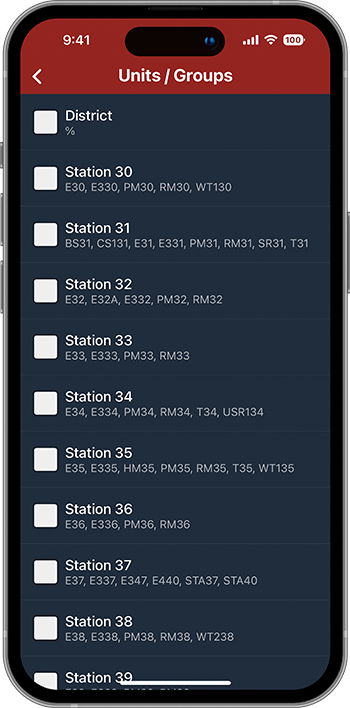
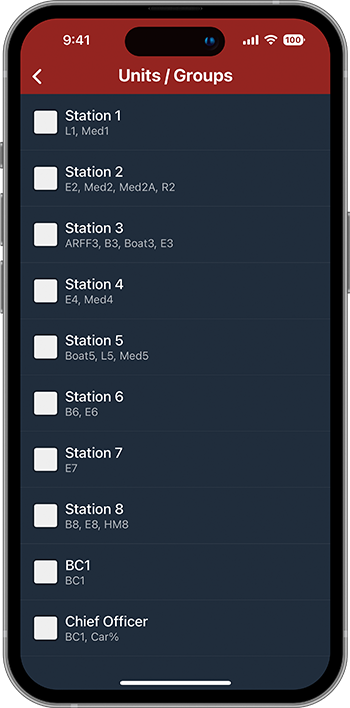
Rogers FD (AR)
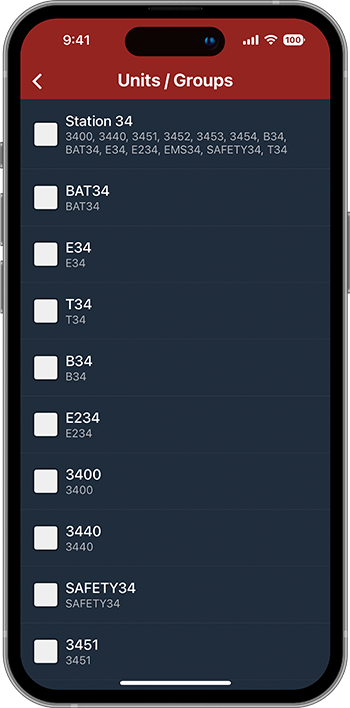
UC Davis FD (CA)
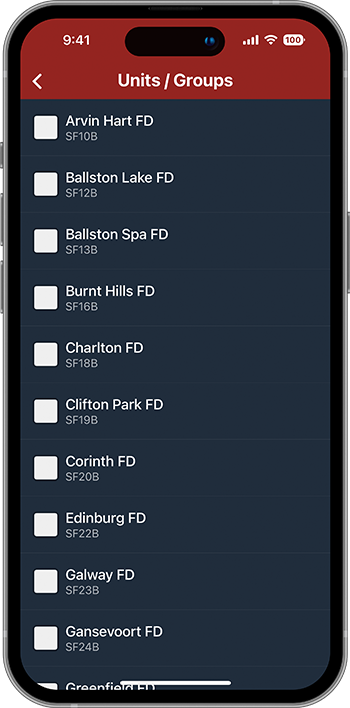
App Assets
Hydrants
Personnel can display a hydrant map layer when responding to incidents that may require a hydrant. Icon colors can be used to indicate expected hydrant performance or to meet other local standards. Taping a hydrant icon displays additional hydrant characteristics, such as flow and outlet configuration, if provided.
Provide a GeoJSON file or GIS shapefile (e.g., ESRI) containing the hydrant locations and attributes. If this is not available, a CSV (comma-separated values) file including WGS84 latitude/longitude coordinates may be an acceptable alternative.
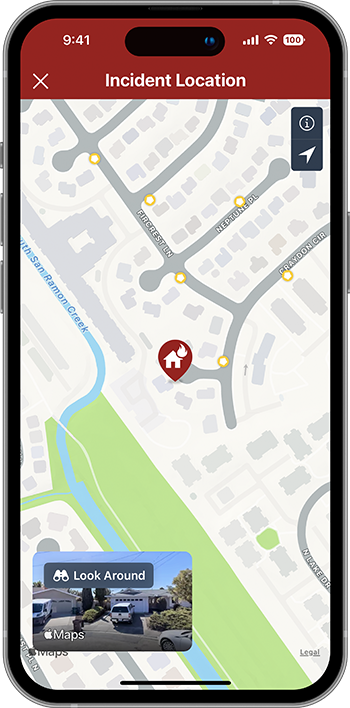
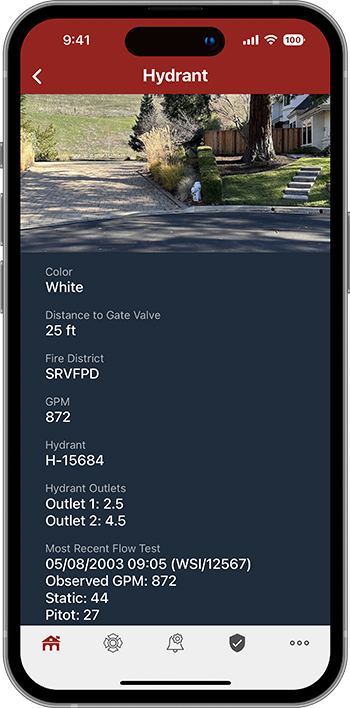
App Assets
Preplans
The preplan map layer allows agencies to make existing preplan information effortlessly available to responding personnel.
Provide a PDF file of each preplan. Multiple files per preplan is supported (e.g., facility summary, floor plan). Along with the preplan files, submit a simple spreadsheet that indicates the corresponding map pin location (WGS84) and title. A sample is shown below.
| Pin Location | Title | File |
| 37.8428, -121.9821 | Monte Vista HS | 102.pdf |
| 37.7631, -121.9656 | Marriott Hotel | 120.pdf |
| 37.8238, -121.9924 | Valley Center | 166.pdf |

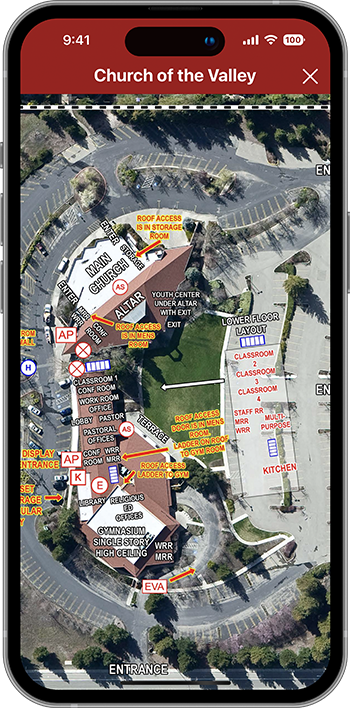
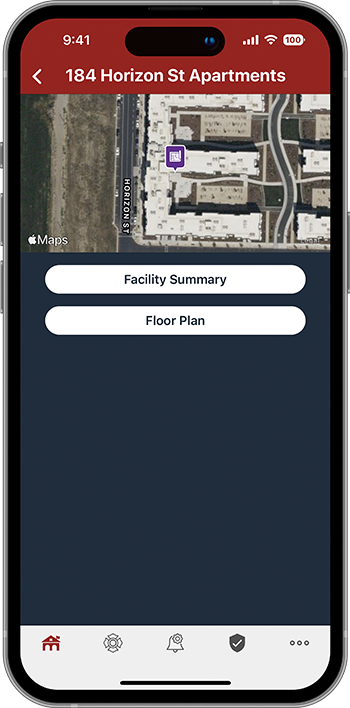
App Assets
Unit Legend
One of the most common support questions we answer is, "What does this unit abbreviation mean?" We do a pretty good job with the easy ones, but with no standard for resource abbreviations, we are often stumped as well. To help alleviate this user frustration we encourage you to submit a legend for your agency's resources. Once submitted, this legend appears on the Agency Profile page and is linked from the Incident Detail page.
Follow these instructions to submit a Unit Legend.



Please direct files and questions to support@pulsepoint.org.