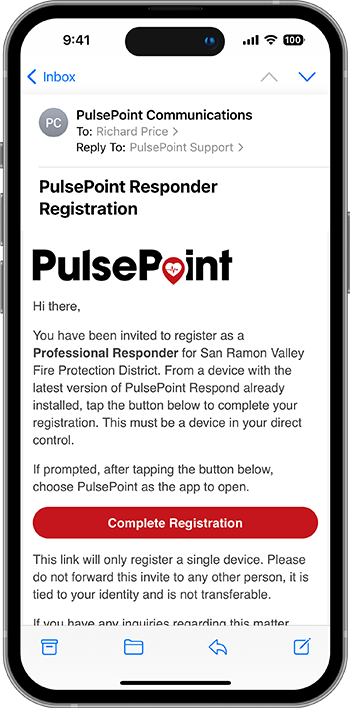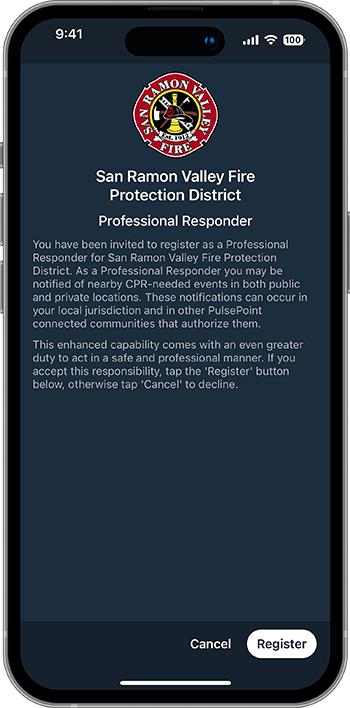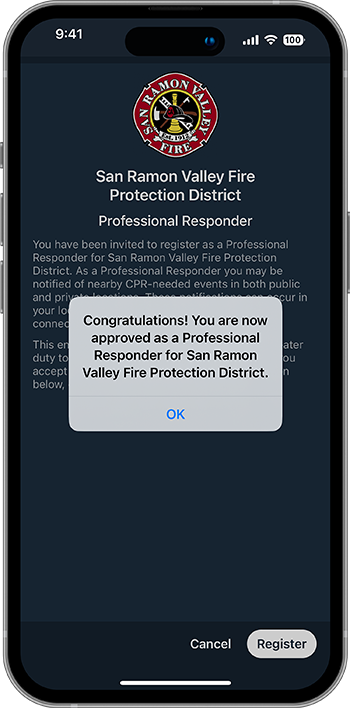Managing Responders
PulsePoint Respond offers two invitation-only responder types: Registered CPR Responder and Professional Responder. These special users are enrolled and managed in the PulsePoint Central Responder module. Learn more below.
PulsePoint Respond offers two invitation-only responder types: Registered CPR Responder and Professional Responder. These special users are enrolled and managed in the PulsePoint Central Responder module. Learn more below.
Registered CPR Responder

Registered CPR Responders are agency-invited members of the community with medical or rescue training, such as public safety retirees, CERT members, medical professionals, and residential security staff or residents with special neighborhood responsibilities. These community responders are alerted to all nearby cardiac arrest events, including private residences. With nearly 70% of cardiac arrest events occurring in the home, this difference is significant. Like Public CPR Responders, these users are shown a filtered list of emergencies occurring in the community.
Professional Responder

Professional Responders are active public safety employees, typically firefighters, paramedics, and law enforcement officers assigned Professional Responder status by their organization. Typically these employees respond and care for patients in residential settings while on duty. To encourage adoption, professional users are provided with specialized app capabilities for on-duty use. When off-duty, Professional Responders are alerted to all nearby cardiac arrest events in the jurisdiction.

Responder Entry
Special responder types are defined in the Responders module. Adding or modifying Responders requires PulsePoint Central Agency Admin or Responders User Permissions.
Use the + New Responder button to add a responder.
Enter the First and Last name of the responder.
Enter the Badge or Employee Number for a professional responder. For Registered CPR Responders, use a telephone number or other unique reference.
Select the Responder Type. Professional Responder invites are typically limited to employees.
Select Show Narrative. Incident narratives can always be included for a user, limited to non-medical incident types, or never shown.
Tags can be used to simplify user management and to associate responders with particular Unit Groups.
Once submitted, tap the Ellipsis (three dot) icon on the responder card to modify or manage.
Program Invitation
Program invitations are sent via email. Users should informed to expect the invitation and to follow the instructions delineated below.
- Make sure you are running the latest version of PulsePoint Respond before starting the enrollment process.
- Open the invitation email on the device you intend to use with PulsePoint.
- Carefully follow the instructions provided in the email.
- If you lose or replace your phone, make sure you notify your program administrator so the device can be de-authorized and a new invitation can be sent for use with your new phone.
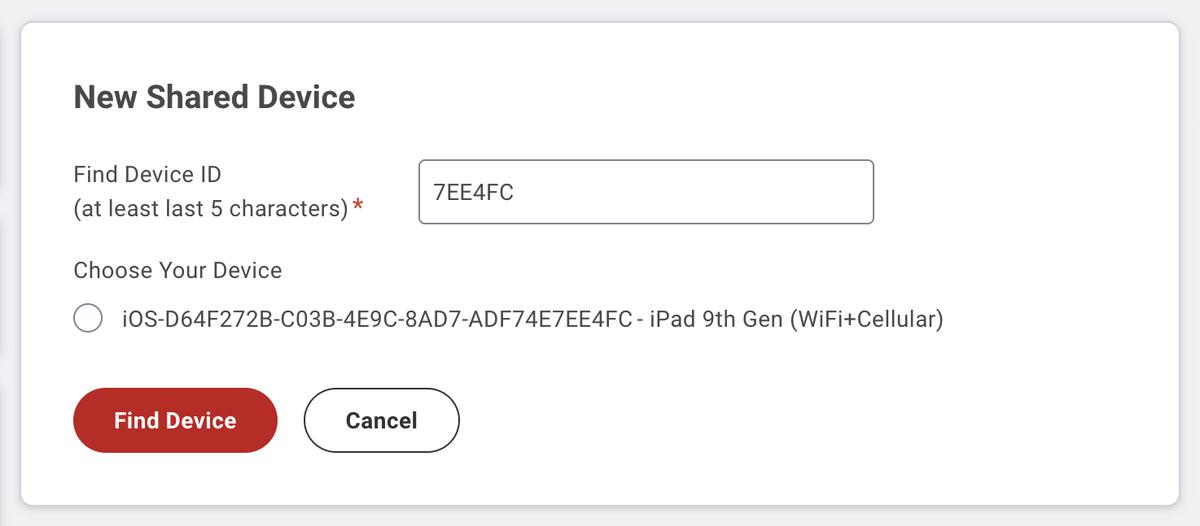
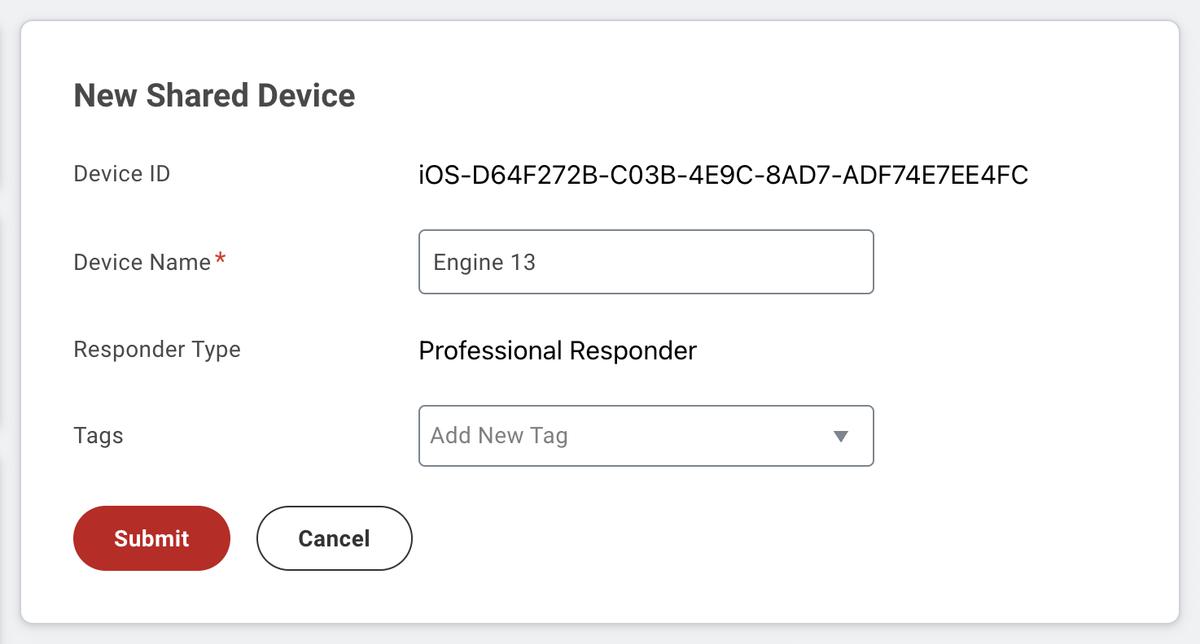
Shared Devices
Shared Devices are phones and tablets that are shared among employees such as apparatus-mounted tablets and agency-provided mobile phones. Shared Devices are also defined in the Responders module. Adding or modifying Shared Devices requires PulsePoint Central Agency Admin or Responders User Permissions.
Use the + New Shared Device button to add a Shared Device.
Begin by locating the PulsePoint Device ID for the for the Shared Device. On iPhones and iPads, you'll find this in Apple Settings > PulsePoint. On Android, long press the version number on bottom of the More tab (three dot icon).
Next, enter at least the last five characters of the Device ID into the search box and click or tap Find Device. Select the matching Device ID and enter a Name for this device. Tags can be used to associate Shared Devices with particular Unit Groups.
Once submitted, tap the Ellipsis (three dot) icon on the Shared Device card to edit or delete.