Implementation
Establishing a Streaming Radio Feed for use with PulsePoint
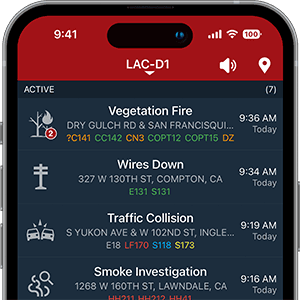
The speaker icon in PulsePoint Respond's header allows app users to monitor live radio traffic. As users navigate the app, the radio stream changes right along with the incident list to align with the selected agency. Including a streaming radio feed in your implementation will increase community interest and engagement in your PulsePoint deployment.
The CPR-needed activation screen also includes the ability to listen to the radio during a response. This radio traffic may offer insight into the patient location or scene conditions not available by other means.
CONSIDER WHICH RADIO CHANNELS WILL BE AVAILABLE ON THE APP
A streaming feed can be as simple as a single dispatch radio channel or may include a second channel (typically a tactical radio channel). More sophisticated streams might include more than two channels. These streams often include additional tactical frequencies but can be any combination of desired channels. Channels can also be broadcast as a left/right stereo pair, separating channels for users listening with headphones (i.e., dispatch on the left, tactical channels on the right).
REQUIRED HARDWARE AND PHYSICAL CONNECTIONS

PulsePoint recommends using the Barix Instreamer Audio Encoder to convert audio from a radio, scanner, logging recorder, or other source into a high-quality MP3 stream for use in the app. The Instreamer must be installed in a location with power, wired Internet, and audio sources nearby.
The Instreamer has a left and right audio input, as shown in the rear panel image. If the audio source is a scanner, for example, the connection to the Instreamer is typically a 3.5mm stereo plug to dual RCA adapter cable. Connect the plug to the scanner’s audio out and the RCA connectors to the Instreamer.
More complex environments involving several radios or scanners or installations desiring greater control over audio sources warrant the addition of an audio mixer such as the Behringer MX882 8-Channel Splitter/Mixer. Audio enters the MX882 from the radio source via an XLR Male connector. Audio exits the MX882 and enters the Instreamer with an XLR Female to RCA Male cable.
APPLY TO HOST A FEED ON BROADCASTIFY
Agencies typically host their audio on Broadcastify. Broadcastify is a free service for feed providers. One of the first steps in establishing an audio feed on Broadcastify is to apply to become a feed provider.
CONFIGURE THE INSTREAMER
Follow the Barix Setup Instructions on the RadioReference Wiki site to configure the Instreamer with the feed details associated with your Broadcastify account.
Test and adjust your stream using the Broadcastify player. Once you are satisfied with your feed, let us know, and we’ll add it to the app.
OFFICIAL FEED DESIGNATION (OPTIONAL)
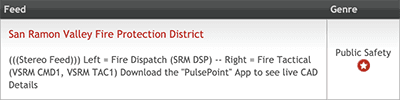
An official feed designation indicates the source of the audio is the public safety agency being broadcast. An official feed designation requires a formal request by the agency. Official broadcast feeds are specially identified with a red star in the feed genre column.